Keeping notes
So far, we’ve mostly thought about using this system as somewhere to keep your files.
But what if you didn’t always have to write things in a Word document or create an Excel spreadsheet? What if you had a place where you could keep little notes about things?
What if it was super amazing quick so you could find anything instantly?
Become ludicrously efficient
What I’m about to show you is probably my favourite use of the Johnny.Decimal system. Start using this at work and watch your productivity go through the roof.
What, and why?
Take our 22.02 Office lease example from before. It’s great that we can store those documents in a place where we can find them again, but there’s probably stuff related to the lease that you don’t have in a document anywhere.
What was the phone number of the lawyer that you used? The reference number of the bank transaction when you paid the deposit? Maybe a list of stuff you still need to do to complete the job?
You could store that stuff in a Word document, but that would be a hideous waste of time. Word takes ages to open, and it’s really hard to search through all of your Word docs simultaneously.
Use Simplenote
You need some software. It’s free and available for every device you have.
It’s called Simplenote1. Download it right now, or log in and use it online.
1. If you’re in a corporate environment and can’t install software, or don’t want to connect your stuff to ‘the cloud’, there are other excellent options available – see ‘Advanced note taking apps’, below.
32.18 Oh, wow! A note
That’s it. We keep notes here, and we start them with the Johnny.Decimal number. Hopefully one of those cartoon lightbulbs just went off in your head. 💡
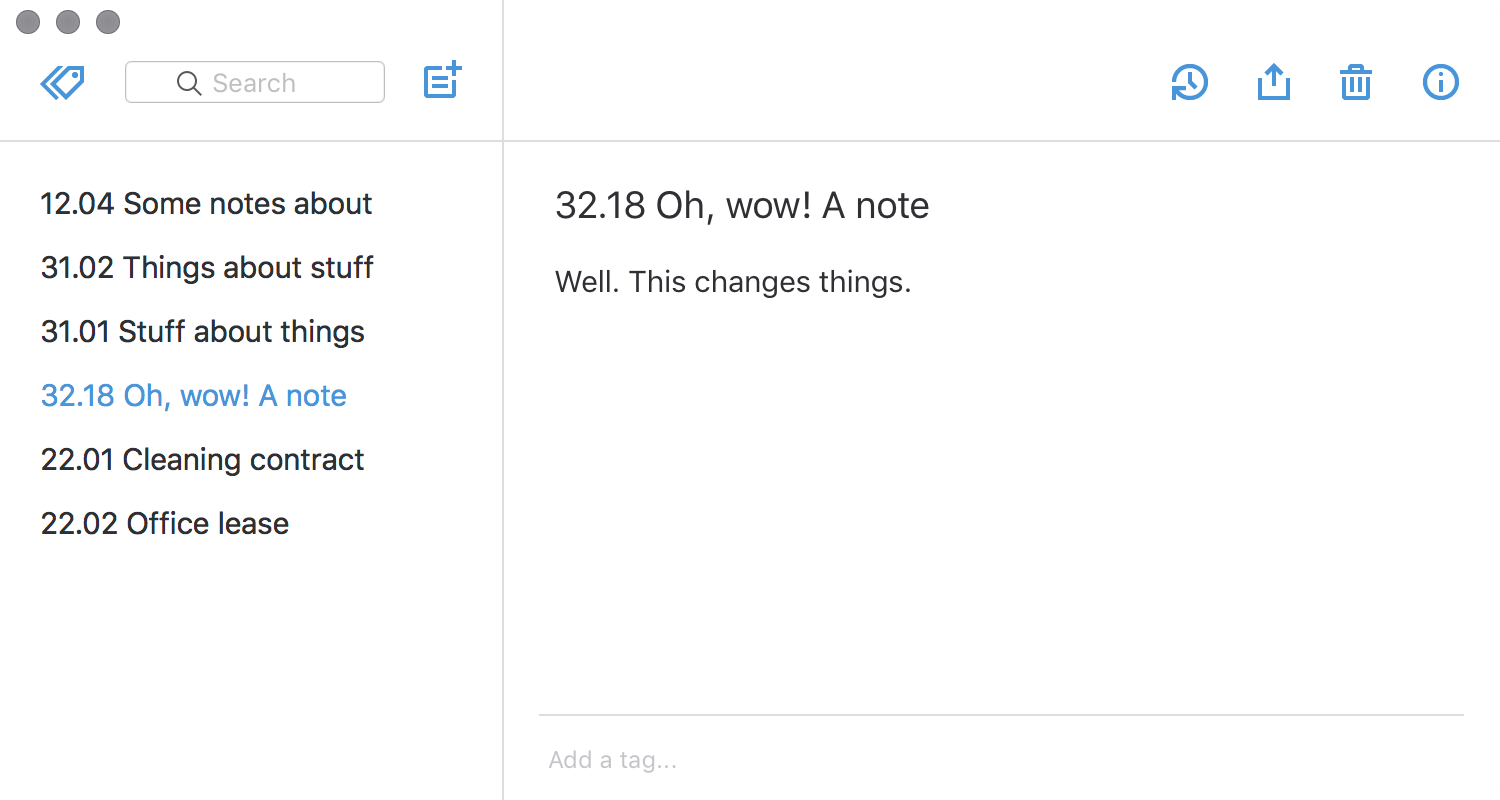
Simplenote is generally excellent because you can use the search function to filter your notes and show those that match. That’s brilliant. But what’s more brilliant is this.
I only want to see things related to Contracts
Imagine this when you have hundreds of notes. You can instantly filter to show only those notes related to a specific category by typing three characters. It doesn’t matter what the titles of those notes are, because they’re categorised by number already.
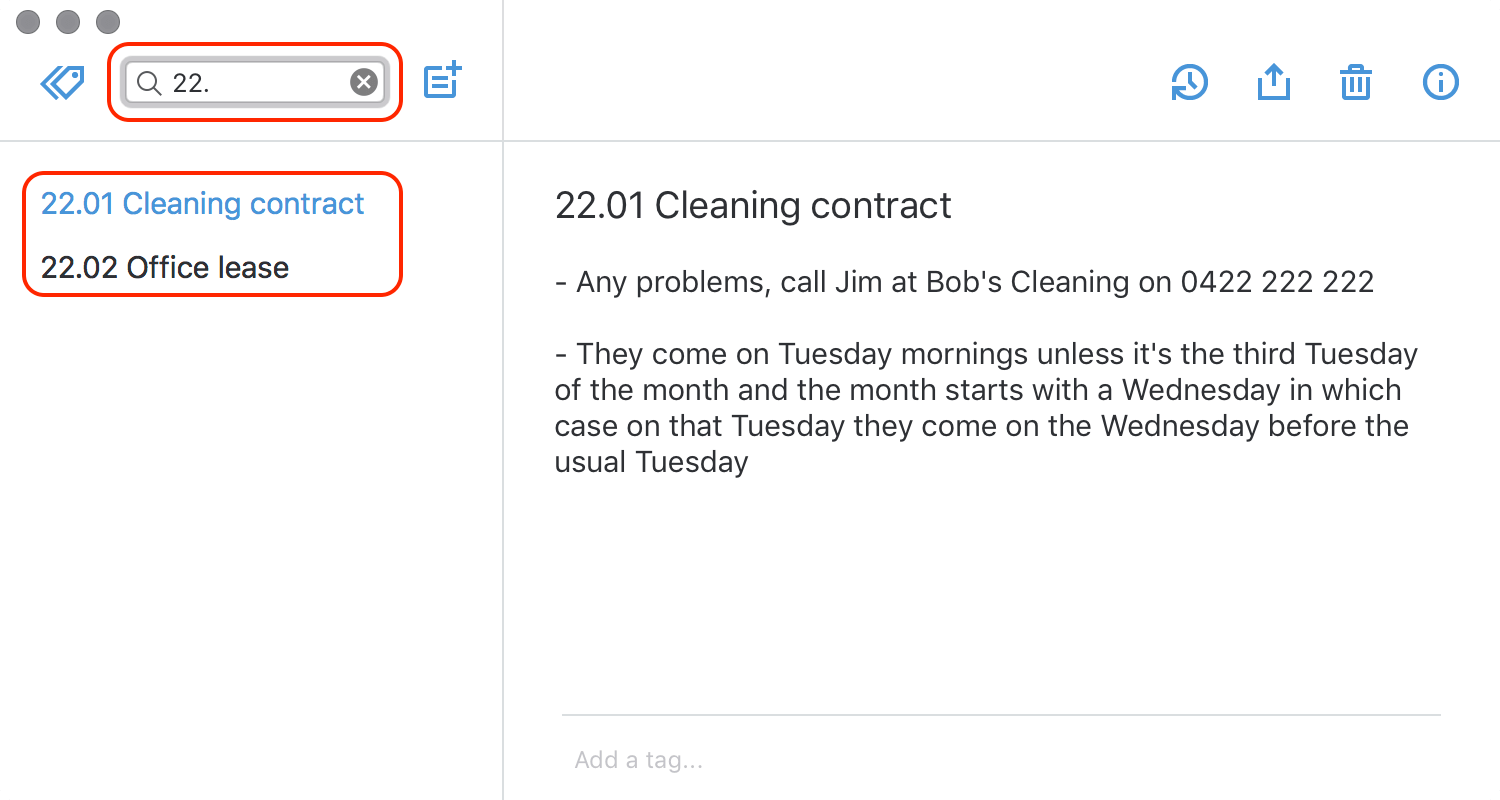
Of course you can combine this with the standard text search that Simplenote provides. This allows you to narrow down your notes instantly. Say you have notes referring to ‘client XYZ’ all through your system (as well as notes about your other clients), but you only want to see ‘any contract stuff related to client XYZ’. Just type 22. XYZ in the Simplenote search box.
Advanced note taking apps
Here’s what I personally use – but don’t mess about here if you’re a beginner, Simplenote does the job. Come back when you’re really comfortable with how all this works.
At work (behind a firewall)
For Windows, Resophnotes runs without administrator privileges and will store files locally. It can sync to Simplenote, but I’ve never tried it. It’s a bit rough around the edges but it’s real fast. This is what I use every day if I’m working in a corporate environment. Free.
2021 update: I’ve tried a few other Windows apps since I wrote this and, you know what, I keep going back to Resoph. It’s just so damned quick. Make sure you’ve got a hotkey to bring it to the front from anywhere (I use Ctrl + Alt + F to pop me in to ‘find’ mode, and Ctrl + Alt + N to create a new note).
At home (or if you work on a Mac)
For Mac, nvALT is what I use. It synchronises to Simplenote and is quick and simple, but it’s ancient now and isn’t being updated. The developers are working on nvUltra, which I’ll buy the instant it’s available.
2021 update: nvUltra isn’t available yet, and I’ve moved to Bear which synchronises across Mac and iOS.
For iOS, Simplenote has an app. There are tons of other options – just search the App Store. As long as it allows quick search of all of your notes, it’ll work.