A system to organise projects
A system to
organise projects
When we kept everything on paper, organised people had these things called filing cabinets. They stored all of their documents in them in a structured way so that they could find them again.
Now those same people store all of their files in arbitrarily named folders on their company’s shared drive and wonder why they can’t find anything.
Nobody can find anything any more
Thousands of emails. Hundreds of files. File structures created on a whim and six layers deep. Duplicated content, lost content. We thought search would save us from this nightmare, but we were wrong.
It’s time to get organised
There are a couple of core concepts, and they’re so simple you’ll wonder why you haven’t thought of them before.
It’s worth mentioning at this point that all of this is free, and it’s possible to implement it without any additional tools.
Step 1: Divide everything in to ten things
- Take everything you need to organise and sort it in to, at most, ten large buckets.
- Make sure the buckets are unambiguously different.
- Put a label on each bucket.
This forces you to group things quite broadly, but that’s the point.
We call these buckets your areas. An area might be Finance.
Step 2: In each area, divide in ten again
Go through each bucket and repeat the process. This creates your categories.
A category within the Finance area might be Tax Returns.
Now we have ten areas which contain ten categories each. That’s a hundred categories at the very most. It’s very unlikely you will end up with a hundred categories.
Categories are the key
What’s a category? It’s just a collection of stuff. Book drafts. Travel itineraries. Lease agreements. Test reports. Contracts. Any type of work you do can become a category.
The point is that you’ve defined these categories, each of which is contained within a broader area. You do this when you set up your system, which we’ll get to shortly.
We give each category a number
Remember they’re grouped in tens, so our first ten categories will be numbers 10-19 and they will all be related to each other.
Let’s say 10-19 is our Finance area. Category 11 might be Tax returns, 12 Payroll, and so on.
From this we know that 42 will not be a finance-related category. This is the power of the system: you know where you absolutely should not bother looking to find your data.
Now we bring in the numbers
A Johnny.Decimal number looks like this:
They’re short, memorable, and can be spoken out loud. They’re always two digits, a decimal point, and two more digits.
Say it like “forty-two eighteen” or “twelve dot oh-three”.
Before the decimal: category
The decimal point is there to break the number up, but more importantly to remind you that the number before the decimal is the important part. It’s the category.
The category tells you which area it’s in, because all areas start with the same number. If your category starts with the digit 1, that’s something to do with Finance.
At a glance, you know what the number contains. You’ll be astonished at how many of your category numbers you remember.
After the decimal: ID
The number after the decimal is just a counter. We call it the ID: it starts at .01 and increases with each thing you create.
In these examples, 42.18 is the 18th thing you’ve saved in your 42 category.
The 3rd thing you’ve saved in your 12 Payroll category might be 12.03 Payroll schedule 2018.
The ID doesn’t have any relevance to the item itself – remember, it’s just a counter.
I get the idea, but why bother?
Many, many reasons.
Organise your files
The most obvious use of Johnny.Decimal is in organising your folder structure.
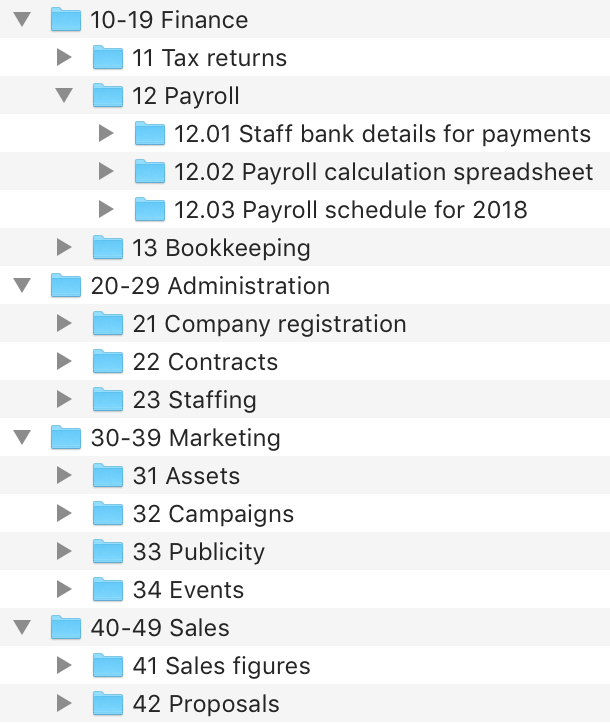
This is a folder structure for a small company. (The reasoning behind the folder naming structure will be explained later.)
Notice how we have four areas, each with a couple of categories. None of the areas or categories overlap. There’s only one place anything can ever be.
Even if you weren’t familiar with this folder structure, you’d be able to find your way to the sales proposals directory.
Nothing is more than two clicks away
An important restriction of the system is that you’re not allowed to create any folders inside a Johnny.Decimal folder.
This means that you’ll never get lost in layers upon layers of folders. It also makes you create quite specific folders for each thing, ensuring that you can always find what you want.
Tell people where things are
“Hey Kristy, where can I find the payroll schedule?”
“Twelve dot oh-three.”
Thanks, Kristy.
Fix your email
Put the Johnny.Decimal number in your email subject and you’ve instantly categorised everything. Your colleagues will think you have mystical powers because you’ll actually be able to find email again.
Display it on printed copies
Rather than including the complete file path on printed documentation, just add the Johnny.Decimal number.
Open files and folders instantly
Because your folders contain the Johnny.Decimal number, you can open them without reaching for the mouse.
Mac users
Press ⌘+space to bring up Spotlight. Type a Johnny.Decimal number. Press Return.
(If you like this sort of thing, check out Alfred.)
Windows users
Hit the Windows key. Type a Johnny.Decimal number in the Search box. Press Return.
Command-line users
Tab completion becomes a joy when your folders start with structured, predictable numbers. Build a small Bash script to pop you in to any folder instantly:
12.03 Payroll for 2018 $ _
Tag things in real life
Managing physical objects? Write the Johnny.Decimal number on a sticky note.
Sold? Let’s go
By now you either see the power of this and want more, or you’re confused and sad.